Mitsubishi Electric MELSEC Q QCPU A User's Manual
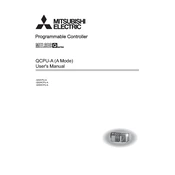
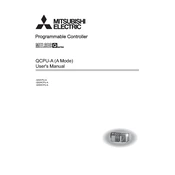
To connect the MELSEC Q QCPU to a PC, use a USB or Ethernet cable. Install the GX Developer or GX Works2 software on your PC, and configure the communication settings to match the CPU's settings.
Check power supply to the QCPU, ensure the RUN/STOP switch is in the correct position, verify connections and cables, and examine error codes using the diagnostic tools available in GX Developer or GX Works2.
To perform a firmware update, download the latest firmware from the Mitsubishi Electric website. Connect to the QCPU via USB or Ethernet, and use the firmware update tool in GX Works2 to load the new firmware. Ensure power stability during the process.
Ensure the power is off before starting maintenance, keep the unit free of dust and moisture, regularly check for loose connections, and inspect for signs of overheating or physical damage.
Use the GX Developer or GX Works2 software to connect to the QCPU. Navigate to the backup options and save the program and data to your PC or a dedicated backup device.
To reset the QCPU to factory settings, power down the unit, set the DIP switch to the initialize position, and power on while holding the reset button. Use the GX Developer or GX Works2 software to complete the reset process.
Install the Ethernet module in the appropriate slot, connect the network cable, and configure the IP settings using GX Developer or GX Works2. Ensure the module is correctly addressed and integrated into the network.
Ensure adequate ventilation around the QCPU, check for blocked air passages, reduce ambient temperatures if possible, and verify that the cooling fans are operational. Consider using external cooling solutions if necessary.
Yes, you can expand the I/O capacity by adding additional I/O modules to the base rack. Configure the new modules using GX Developer or GX Works2 to ensure they are recognized by the CPU.
Use the diagnostic tools available in GX Developer or GX Works2. Connect to the QCPU, navigate to the diagnostic section, and run tests to check memory, I/O modules, and communication status.