Mitsubishi Electric MELSEC Q QA65B U E User's Manual
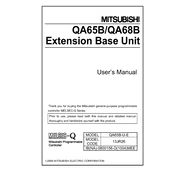
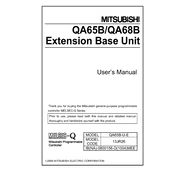
To connect the MELSEC Q QA65B to a PC, use a USB or Ethernet cable depending on your setup. Ensure that the necessary drivers and GX Developer or GX Works2 software are installed on your PC. Configure the communication settings in the software to match the PLC's settings.
First, check the physical connections and ensure all cables are securely connected. Verify that the correct communication parameters are set in the software and the PLC. Use diagnostic tools available in GX Works2 to identify the specific error code and consult the manual for further troubleshooting steps.
To update the firmware, download the latest version from the Mitsubishi Electric website. Connect your PC to the PLC and use the firmware update tool provided in GX Works2. Follow the on-screen instructions to complete the update process safely.
Regularly inspect the module for signs of wear or damage. Clean the unit using a dry cloth to remove dust. Check connections and tighten any loose screws. It is also recommended to backup all configurations and programs periodically.
To expand the I/O capacity, add additional I/O modules to the base unit. Ensure that the total power consumption does not exceed the power supply capacity of the base unit. Configure the new modules in the GX Works2 software.
Check the power supply voltage and ensure it is within the specified range. Inspect the fuses and replace them if necessary. Verify that there are no loose connections or damaged components. If the issue persists, consult the technical manual or contact Mitsubishi Electric support.
To reset the module, turn off the power supply and remove the battery. Wait for a few minutes before reinserting the battery and powering on the module. Note that this will erase all user data and settings, so ensure that you have backups.
Yes, the MELSEC Q QA65B can be networked with other PLCs using Ethernet, CC-Link, or other supported communication protocols. Configure the network settings in GX Works2 to enable communication between the PLCs.
Before shutting down, ensure all processes are stopped and data is saved. Turn off any connected devices first, then power off the PLC. If possible, use the shutdown procedure outlined in the GX Works2 software to prevent data loss.
The recommended environment includes a temperature range of 0 to 55°C and a humidity range of 5% to 95% non-condensing. Avoid exposure to corrosive gases, dust, and strong vibrations. Ensure adequate ventilation to prevent overheating.