Mitsubishi Electric MELSEC Q Q68DAV, Q68DAI User's Manual
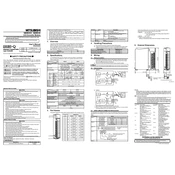
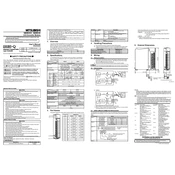
To configure the analog output channels on the Q68DAV module, use the GX Works2 software. Navigate to the module configuration settings, select the Q68DAV module, and set the output range and scaling parameters according to your application requirements.
First, check the physical connections and ensure that the module is properly seated in the PLC rack. Verify the network settings and ensure the correct IP address and subnet mask are configured. Use diagnostics tools in GX Works2 to identify specific error codes and address them as per the troubleshooting guide.
Yes, the Q68DAV and Q68DAI modules can be used simultaneously in the same PLC system. Ensure that each module is configured correctly in the GX Works2 software, and that the PLC power supply can handle the combined power requirements.
To perform a firmware update on the Q68DAI module, download the latest firmware version from the Mitsubishi Electric website. Follow the instructions provided in the firmware update guide, using the GX Works2 software to apply the update. Ensure that the module is powered on and properly connected during the update process.
Regularly inspect the Q68DAV module for dust and debris, clean the ventilation openings, and ensure all connections are secure. Check for any signs of wear or damage and replace components as necessary. Periodically verify the module's configuration settings to ensure they align with current operational needs.
In GX Works2, navigate to the Q68DAI module settings and access the scaling configuration. Define the input range and set the corresponding output values that match your application's requirements. Apply the changes and test the configuration to ensure accurate data representation.
Common error codes for the Q68DAV module include E0 (Power Supply Error), E1 (Output Range Error), and E2 (Communication Error). Solutions involve checking the power supply connections, verifying the output range settings, and inspecting communication cables and configurations. Refer to the module's manual for a detailed error code list and solutions.
Yes, you can simulate the Q68DAI module's operation using the simulation feature in GX Works2. Set up the module's configuration in the software and use the simulation tools to test and validate the system's behavior before actual deployment.
To extend the life of your Q68DAV module, ensure it is operated within the specified environmental conditions, such as temperature and humidity. Regularly perform preventive maintenance, avoid electrical overloading, and keep the module's firmware updated to the latest version.
If the Q68DAI module is not detecting any input signals, first check the wiring and connections to ensure they are correct. Verify that the input signals are within the specified range and that the module configuration in GX Works2 is correct. If necessary, perform a module reset and reconfigure the settings.