Mitsubishi Electric MELSEC Q Q64TD User's Manual
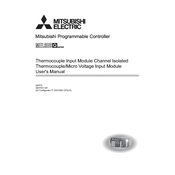
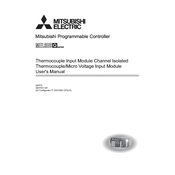
To connect the Q64TD module to the MELSEC Q PLC, ensure that the module is securely attached to the base unit. Connect the input points to the corresponding sensors and confirm that the wiring is correct as per the manual. Use GX Developer or GX Works2 to configure the module settings in the PLC parameter settings.
First, verify the wiring connections to ensure they are correct and secure. Check the module settings in the PLC configuration for correct input type and range. Use diagnostic tools in GX Works2 or GX Developer to view real-time data and error codes. If any error codes are present, refer to the manual for specific troubleshooting steps.
Regularly inspect the Q64TD module for signs of wear or damage. Ensure that the wiring connections are secure and free from corrosion. Clean the module with a soft, dry cloth to remove dust and debris. Periodically check and update the module's firmware and configuration settings to ensure optimal performance.
To update the firmware on the Q64TD module, first download the latest firmware version from the Mitsubishi Electric website. Connect the module to your computer via the appropriate interface. Use the firmware update tool provided by Mitsubishi to upload the new firmware to the module, following the on-screen instructions carefully.
The Mitsubishi Electric Q64TD module supports a maximum of four temperature input channels. Each channel can be configured independently to suit different types of sensors and temperature ranges.
Yes, the Q64TD module can handle various types of temperature sensors, including thermocouples and resistance temperature detectors (RTDs). Ensure that the module is configured correctly in the PLC programming software to match the sensor type and range being used.
To configure the Q64TD module for a specific sensor type, open the PLC programming software such as GX Works2. In the module configuration settings, select the appropriate channel and specify the sensor type and range. Save the settings and download them to the PLC to apply the configuration.
An error code on the Q64TD module indicates a problem with configuration, wiring, or module health. Refer to the module's manual for the specific error code description. Check all connections and settings, correct any discrepancies, and reset the module to clear the error.
Use GX Works2 or GX Developer to monitor real-time temperature data from the Q64TD module. Access the data monitoring tools within the software to view current input values and trends. Ensure the module is properly configured and connected to the PLC for accurate monitoring.
If the Q64TD module is not detected by the PLC, check the module's physical connection to the base unit to ensure it is secure. Verify that the module is properly configured in the PLC parameter settings. If the issue persists, try resetting the PLC and checking for any firmware updates.