Mitsubishi Electric MELSEC Q Q64TCTTN User's Manual
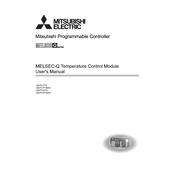
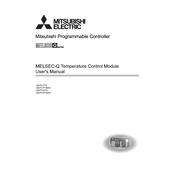
To set up the Q64TCTTN module, ensure it is correctly installed in the PLC rack. Use the GX Developer or GX Works2 software to configure the module's parameters. Set the channel types, scaling, and assign the correct address in the I/O assignment settings.
Verify the wiring connections for the temperature sensors, ensuring they match the module's specifications. Check that the module settings in the configuration software match the type of sensors used. If issues persist, perform a module reset and reconfigure.
First, check the physical connections and ensure the module is properly seated in the rack. Next, verify the I/O assignment in your PLC program to ensure correct addressing. Review error codes on the CPU module for additional insights.
Regularly inspect the module for dust accumulation and clean as necessary. Check the tightness of connections and inspect for any signs of wear or damage to the connectors. Perform periodic software updates to ensure optimal performance and compatibility.
Ensure that the temperature sensors are properly calibrated and compatible with the module. Double-check the module configuration to confirm it matches the sensor type. It is also important to minimize electrical noise in the installation environment.
First, power down the PLC system. Remove the faulty module from the rack, then install the new module in the same slot. Reconfigure the module settings using the PLC programming software, and finally, power up the system to test the new module.
Currently, the Q64TCTTN module does not support firmware updates. Ensure that you are using the latest software tools for configuration and monitoring to maintain compatibility and performance.
Yes, the Q64TCTTN module supports multiple thermocouple types. Make sure you configure the module settings to match the specific type of thermocouple being used to ensure accurate readings.
An error LED indicates a fault condition. Check the module's configuration and wiring. Ensure that all sensor inputs are within the operating range and that there are no open or short circuits. Consult the module's manual for specific error code definitions.
To perform a factory reset, power down the system and remove the module. Locate the reset switch on the module, press and hold it, then reinsert the module into the rack while continuing to hold the switch. Power up the system to complete the reset.