Mitsubishi Electric MELSEC Q Q61LD User's Manual
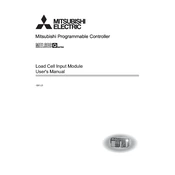
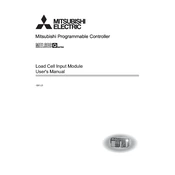
To configure the MELSEC Q Q61LD for basic I/O operations, you need to set up the I/O modules using the GX Developer or GX Works2 software. Begin by creating a new project and selecting the correct PLC type. Then, configure the I/O parameters under the parameter settings section, and download the configuration to the PLC.
If the MELSEC Q Q61LD is not powering on, first check the power supply connections and ensure they are secure. Verify that the power supply module is functioning. Check for any blown fuses or tripped circuit breakers. Finally, inspect the PLC for any visible damage or loose components.
To perform a firmware update on the MELSEC Q Q61LD, you will need the latest firmware file and the GX Works2 software. Connect the PLC to your computer via USB or Ethernet, and use the software's firmware update tool to upload the new firmware to the PLC. Follow the on-screen instructions to complete the update process.
Common reasons for communication errors include incorrect configuration settings, faulty cables or connections, incompatible communication protocols, and interference from other electronic devices. Ensure all settings are correct and cables are intact. Consider using shielded cables to reduce interference.
To back up programs, connect your PC to the MELSEC Q Q61LD using GX Developer or GX Works2, and use the transfer tool to upload the program to your PC. To restore, download the saved program from your PC to the PLC using the same software. Always verify the program integrity after restoration.
Yes, the I/O capacity of the MELSEC Q Q61LD can be expanded by adding additional I/O modules to the main base unit or using extension base units. Ensure that the total number of modules and the power consumption remains within the specified limits of the PLC system.
If the MELSEC Q Q61LD is not responding to program changes, ensure the PLC is in the STOP mode before downloading. Verify that the changes are correctly saved and compiled in the programming software. Check communication settings and cable connections between the PLC and the programming device.
Regular maintenance checks should be performed every 6 to 12 months, depending on the operating environment. Inspect for dust accumulation, loose connections, signs of overheating, and check the condition of cables and connectors. Perform firmware updates as necessary.
Yes, the MELSEC Q Q61LD can be connected to a SCADA system using communication protocols like Modbus, Ethernet/IP, or CC-Link. Ensure the PLC is configured with the correct communication settings and that the SCADA system is compatible with these protocols.
Diagnostic tools for the MELSEC Q Q61LD include the GX Works2 or GX Developer software, which can be used for monitoring and testing the PLC's status, I/O modules, and network connections. The PLC also has built-in diagnostic LEDs and error codes for initial troubleshooting.