Mitsubishi Electric MELSEC Q Q QA65B U User's Manual
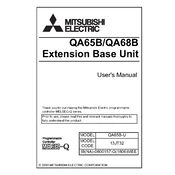
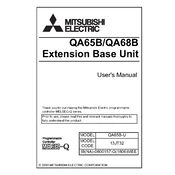
To configure the MELSEC Q Series PLC, connect it to a PC using GX Developer or GX Works2 software. Open the software, create a new project, select the correct PLC model, and configure the PLC parameters. Download the settings to the PLC to complete the configuration.
Check the communication settings on both the PLC and HMI, ensuring they match. Verify the physical connections and cables. Use the diagnostic tools in the HMI and PLC software to troubleshoot communication issues.
To update the firmware, download the latest firmware version from the Mitsubishi Electric website. Connect to the PLC using GX Works2, and use the 'Firmware Update' utility to apply the update. Ensure the PLC is powered and in a safe state before proceeding.
Connect to the PLC using GX Developer or GX Works2. Use the 'Read from PLC' function to retrieve the program and parameters. Save the data onto your PC or external storage. It is advisable to regularly back up your PLC data to prevent data loss.
Error code 4101 indicates a CPU-related error. Check the CPU status and power supply. Ensure there are no loose connections. If the issue persists, consult the manual or contact Mitsubishi support for further diagnosis.
Regular maintenance includes checking the ventilation and cooling systems, inspecting connections and cables, cleaning the PLC unit to remove dust, and performing a visual inspection for any signs of wear or damage.
To expand the I/O capacity, add additional I/O modules to the base unit. Ensure the modules are compatible and configure them in the PLC programming software to recognize the new I/O points.
Yes, third-party devices can be used with the MELSEC Q Series PLC. Ensure that the devices support compatible communication protocols. Configure the PLC to communicate with the devices using appropriate settings and drivers.
To reset the PLC to factory settings, power off the device, remove the battery, and perform a reset using the hardware reset button if available. Refer to the manual for specific instructions as this process may vary by model.
To protect the PLC from power surges, install surge protectors and uninterruptible power supplies (UPS). Ensure that the PLC is properly grounded and that all wiring adheres to safety standards to minimize the risk of damage from electrical surges.