Mitsubishi Electric MELSEC L LA1S User's Manual
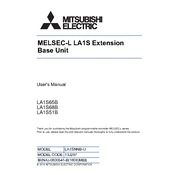
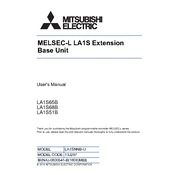
To perform a basic configuration setup for the MELSEC L LA1S, connect the module to your PC via USB or Ethernet. Use the GX Works3 software to detect the module and follow the on-screen instructions to set up network parameters, I/O assignments, and other essential settings.
First, download the latest firmware from the Mitsubishi Electric website. Connect the MELSEC L LA1S to your PC, open GX Works3, and navigate to the firmware update utility. Select the downloaded firmware file and follow the instructions to complete the update. Ensure the power supply remains stable during the update process.
Begin by checking the physical connections and ensure all cables are securely connected. Verify that the network settings in the GX Works3 software match the settings on the peripheral devices. Use diagnostic tools within GX Works3 to check for error codes or communication logs for further insight.
Regular maintenance for the MELSEC L LA1S includes checking all connections for wear or damage, cleaning the module with compressed air to remove dust, and periodically updating the firmware. It's also advisable to review the operational logs for any anomalies.
Check the power supply and ensure it is properly connected and supplying the correct voltage. Inspect the power cable and connectors for damage. If the issue persists, consider resetting the module or consulting the user manual for specific error codes.
Use the GX Works3 software to access the I/O configuration settings. Assign each I/O point according to your system design. Ensure that all module settings, such as input/output type and range, match the connected devices. Save and apply the configuration before testing.
Yes, the MELSEC L LA1S can be integrated with SCADA systems. Ensure that the communication protocols used by the SCADA system, such as Modbus or Ethernet/IP, are supported by the MELSEC L LA1S. Use GX Works3 to configure network settings and facilitate integration.
Ensure that the module is installed in a well-ventilated area and that the ambient temperature is within specified limits. Check for dust accumulation on the module's vents and clean if necessary. If overheating persists, inspect the module's internal components for faults.
To backup program data, connect the MELSEC L LA1S to your PC and open GX Works3. Use the backup function to save program data to your computer. For restoration, use the restore function to upload the saved data back to the module. Ensure that the module is offline during these operations.
Yes, the GX Works3 software includes a simulation function that allows you to test and debug programs without the physical hardware. This tool can simulate I/O operations and logic execution, providing a virtual environment to validate program logic.