Mitsubishi Electric MELSEC iQ RF Q Camera User's Manual
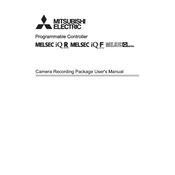
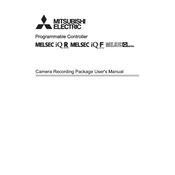
To connect the camera to a network, ensure the camera's Ethernet cable is connected to a network switch or router. Configure the IP settings via the camera's web interface or using the setup utility software.
Check the power supply connections and ensure that the power source is operational. Verify that the camera's power switch is turned on. If the issue persists, consult the camera's manual for further troubleshooting steps.
To reset the camera to factory settings, press and hold the reset button located on the camera for about 10 seconds until the status LED blinks, indicating a reset.
Ensure the camera lens is clean and the focus is adjusted correctly. Check the camera's resolution settings and network bandwidth to ensure optimal video quality.
Download the latest firmware from the Mitsubishi Electric website. Access the camera's web interface, navigate to the firmware update section, and upload the new firmware file. Follow the on-screen instructions to complete the update.
Ensure the network cables are connected properly and the camera is powered on. Check the IP address settings and subnet configuration. Use a network scanner tool to detect the camera's IP address if necessary.
Yes, you can access the camera remotely by setting up port forwarding on your router and using a dynamic DNS service to connect to the camera's web interface from outside the local network.
Regular maintenance should include checking for firmware updates, cleaning the lens, ensuring all connections are secure, and verifying the camera's positioning and focus. Set a reminder every 3-6 months for these tasks.
Check the camera's power and network connections. Verify the video settings on the camera's interface are correctly configured. Ensure any connected display devices are functioning properly.
Access the camera's web interface, navigate to the motion detection settings, and enable the feature. Adjust the sensitivity and designate the areas of the frame to monitor for motion. Save the settings to activate motion detection.