Mitsubishi Electric MELSEC iQ R Q Q12DCCPU V BZ11 Manual
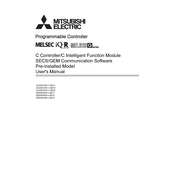
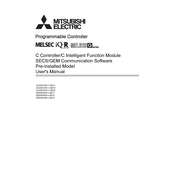
To initialize the MELSEC iQ-R Q12DCCPU, ensure that all connections are secure and power up the unit. Use the GX Works3 software to connect to the CPU module and perform the initial settings, including setting the CPU parameters and I/O configurations.
To update the firmware, download the latest firmware version from the Mitsubishi Electric website. Connect your PC to the CPU module via Ethernet or USB, and use the firmware update tool provided by Mitsubishi to upload the new firmware to the CPU. Follow the on-screen instructions carefully during the process.
First, verify the physical connections and ensure that cables are not damaged. Check the configuration settings in the GX Works3 software to ensure that the communication parameters match those of the external device. Use diagnostic tools within the software to identify any specific error codes or messages.
Connect your PC to the Q12DCCPU using GX Works3. Navigate to the 'Project' tab, select 'Backup', and choose the 'Program' and 'Parameters' options. Save the backup file to a secure location on your PC.
To reset the Q12DCCPU to factory settings, navigate to the 'Maintenance' tab in GX Works3, select 'Reset to Factory Settings', and follow the prompts. Ensure that all important data is backed up before performing this action.
Regular maintenance should include checking the physical connections, cleaning the unit to prevent dust accumulation, and performing system diagnostics using GX Works3 to ensure all components are functioning correctly.
Open GX Works3, go to the Ethernet configuration settings, and input the necessary IP address, subnet mask, and gateway. Ensure these settings match your network specifications. Use the 'Test' feature to verify the connection.
Check the power supply to ensure it is functioning correctly. Verify that all modules are properly seated in the rack. Use GX Works3 to connect to the CPU and check for any error codes that might indicate the problem.
Utilize the CC-Link IE or other network protocols supported by Mitsubishi to connect the Q12DCCPU with other devices. Configure the network settings in GX Works3, ensuring all devices are on the same network and follow the integration guidelines provided in the manual.
Common error codes include CPU error (check program logic), I/O error (verify module connections), and communication error (ensure correct settings and cabling). Refer to the error code list in the manual for specific solutions.