Mitsubishi Electric MELSEC iQ R CC Link User's Manual
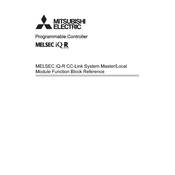
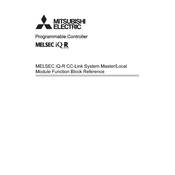
To configure the network parameters, access the module configuration through the GX Works3 software. Navigate to the 'Network Parameters' section and input the necessary IP address, subnet mask, and gateway information for your specific network setup. Save the configuration and download it to the module.
First, check the physical connections and ensure all cables are securely connected. Verify the network parameters and ensure that there are no IP conflicts. Check the status LEDs on the module for error indications. Use diagnostic tools in GX Works3 to identify specific errors and consult the error code documentation for solutions.
To update the firmware, connect the module to your computer via Ethernet or USB. Open the GX Works3 software, and navigate to the firmware update section. Select the appropriate firmware file and follow the on-screen instructions to complete the update process. Ensure that the power supply remains uninterrupted during the update.
Ensure that the ventilation around the module is not blocked and that there is adequate airflow. Check for dust accumulation and clean if necessary. Verify that the module is operating within the specified ambient temperature range. Consider adding additional cooling if the environment is particularly hot.
To perform a factory reset, power off the device and locate the reset button on the module. Press and hold the reset button, then power on the module while continuing to hold the button for about 10 seconds. Release the button once the status LEDs indicate a reset. Note that this will erase all current configurations.
Yes, you can expand the network by adding additional CC-Link modules and configuring them in the GX Works3 software. Ensure that the total number of devices does not exceed the maximum supported by the network protocol and that all devices are correctly configured within the network parameters.
Regularly inspect the module for dust and debris, and clean as necessary. Verify that all connections are secure and that the module is operating within the specified environmental conditions. Periodically check for firmware updates and apply them to maintain optimal performance and security.
Use the diagnostic tools provided in the GX Works3 software to monitor network performance. This includes checking for communication errors, network load, and device status. Regularly review logs and performance metrics to proactively address potential issues.
First, physically connect the new device to the network. Then, configure the device settings in GX Works3, ensuring that it is assigned a unique station number and correct network parameters. Download the updated configuration to the network and verify communication with the new device.
Implement network security measures such as VLANs, firewalls, and access control lists. Regularly update firmware to protect against vulnerabilities. Use secure passwords and restrict physical access to network devices. Monitor network traffic for unusual activity.