Mitsubishi Electric MELSEC A A1SJ71AP23Q User's Manual
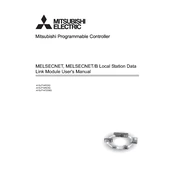
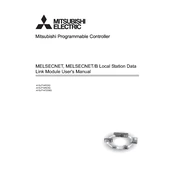
To configure the A1SJ71AP23Q, connect it to your PC using the programming cable, launch the GX Developer software, and follow the setup wizard to define network parameters, such as IP address and subnet mask. Ensure the DIP switches are set according to your network configuration.
First, check the physical connections and ensure the cables are securely connected. Verify the module's LED indicators for any error signals. Check the network settings in the GX Developer software to ensure they match the PLC's configuration. Also, inspect the DIP switch settings on the module.
To update the firmware, download the latest firmware version from Mitsubishi Electric's support website. Connect the module to your computer, open the firmware update tool provided by Mitsubishi, and follow the on-screen instructions to complete the update process. Ensure power is not interrupted during the update.
Regularly inspect the module for any signs of physical damage or wear. Ensure the ventilation slots are free from dust and debris. Periodically check the connections and cables for signs of wear or damage. Update the firmware as needed to ensure optimal performance.
To reset the module to factory settings, turn off the power supply, set the DIP switches to the default position as per the user manual, and then turn the power back on. This will restore the original factory configuration.
A flashing red LED typically indicates a communication error. Check the network connections and ensure that the IP settings are correct. Refer to the user manual to interpret the exact error code associated with the flashing pattern.
Yes, the A1SJ71AP23Q can be integrated with third-party software that supports the relevant protocols. Ensure the software is compatible with the MELSEC A series and configured correctly to communicate with the module.
You can check the network status by using the GX Developer software's diagnostic tools. Additionally, observe the status LEDs on the module to determine the current network state and any potential errors.
The A1SJ71AP23Q typically requires a 24V DC power supply. Ensure that the power supply meets the module's specifications and is properly connected to avoid damage or malfunction.
To extend the network capabilities, consider integrating network switches or routers that support Ethernet/IP. Ensure the extended network devices comply with the MELSEC protocols for seamless integration.