Mitsubishi Electric L26CPU BT User's Manual
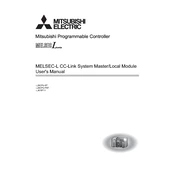
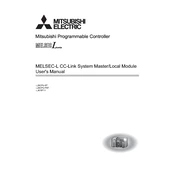
To connect the L26CPU BT to an HMI device, use an Ethernet cable to connect both devices to the same network. Configure the IP address settings on the HMI to match the network settings of the L26CPU BT. Ensure that the communication protocols and ports are correctly set on both devices.
First, check the physical connections and ensure all cables are securely attached. Verify that the network settings, such as IP addresses and subnet masks, are correctly configured. Use diagnostic tools to ping the device and check for network connectivity. Review any error codes displayed on the CPU and consult the manual for further guidance.
To update the firmware, download the latest firmware version from the Mitsubishi Electric website. Connect your computer to the L26CPU BT via Ethernet or USB. Use the Mitsubishi Electric configuration software to upload the new firmware file to the CPU, following the instructions provided in the software.
Regularly inspect and clean the CPU and its environment to prevent dust accumulation. Check connections for signs of wear or corrosion. Update software and firmware periodically to ensure optimal performance. Document any changes or issues in a maintenance log for future reference.
To reset the L26CPU BT to factory settings, locate the reset switch on the unit. Hold the switch for the time specified in the manual until the system indicates a reset is occurring. Note that this will erase all user data and configurations, so ensure backups are made if necessary.
Check the power supply and ensure it is functioning correctly. Verify that the power cables are properly connected to both the power source and the CPU. Inspect the CPU for any visible damage. If the problem persists, consult the manual or contact Mitsubishi Electric support.
Use the Mitsubishi Electric programming software to configure I/O modules. Connect the modules to the CPU and open the software. Navigate to the I/O configuration section, where you can assign addresses and set parameters for each module. Ensure configurations are saved and downloaded to the CPU.
Yes, the L26CPU BT can be integrated with third-party devices. Ensure compatible communication protocols are used, such as Modbus or Ethernet/IP. Configure the necessary parameters in both the CPU and the third-party device to establish successful communication.
Connect your computer to the L26CPU BT using Mitsubishi Electric's programming software. Navigate to the program management section and select the backup option. Follow the prompts to save the current programs to your computer or an external storage device.
Check the status LEDs on the CPU for any error indications. Refer to the manual for LED patterns and their meanings. Common indicators include power, run, and error LEDs. If an error is indicated, consult the manual for specific troubleshooting steps.