Mitsubishi Electric GT27 V4 Z, V4R1 Z, R2 Z User's Manual
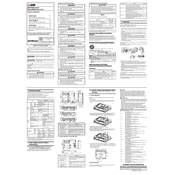
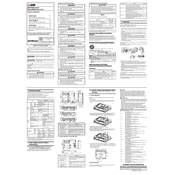
To perform a factory reset on the GT27 series, navigate to the system settings menu, select 'Factory Reset', and confirm the action. Ensure that you back up any important data before proceeding.
Download the latest firmware from the Mitsubishi Electric website, transfer it to a USB drive, and insert the drive into the GT27. Follow the on-screen instructions to complete the update.
First, check if the screen is clean and free of debris. Then, restart the device. If the issue persists, recalibrate the touch screen through the settings menu.
Regularly clean the device's exterior and screen, check for software updates, and inspect cables and connectors for wear and tear. Perform a system diagnostics check monthly.
Access the network settings through the main menu, select 'Network Configuration', and input the necessary IP address, subnet mask, and gateway details. Save the changes and restart the device.
Check the power supply and ensure that the cables are securely connected. Adjust the display settings in the control panel and, if necessary, update the display driver.
Insert a USB drive into the device, navigate to 'Data Management', select 'Backup', and choose the files you want to save. Follow the prompts to complete the backup process.
Turn off the device and disconnect it from power. Remove the screws from the back panel, carefully detach the damaged screen, and replace it with a new one. Reassemble the device and test the screen functionality.
Go to the user management section in the settings menu, select 'Add User', and enter the required credentials. Assign appropriate permissions and save the changes.
Common error codes include E101 (communication error), E202 (memory fault), and E303 (hardware failure). Refer to the user manual for a comprehensive list and troubleshooting steps.