Mitsubishi Electric GT27 ROUT Z User's Manual
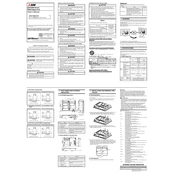
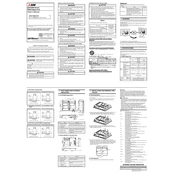
To initialize the GT27 ROUT Z, power on the device and follow the on-screen setup instructions. Ensure that all connections are secure and the correct power supply is used as per the manual.
Check the power source and ensure that the device is properly plugged in. Verify that the circuit breaker is not tripped. Inspect the power cable for any signs of damage. If the issue persists, consult the user manual or contact Mitsubishi support.
To reset the GT27 ROUT Z to factory settings, access the system menu, select 'Settings', then 'Factory Reset'. Confirm the action and wait for the device to restart with default settings.
Regularly clean the device exterior with a soft, dry cloth. Ensure ventilation ports are free from dust and obstructions. Periodically check cables and connections for wear and replace if necessary.
Download the latest firmware from the Mitsubishi Electric website. Transfer it to a USB drive, insert it into the device, and follow the on-screen instructions to complete the update.
Ensure the display cable is firmly connected. Check the input source settings to confirm it matches the connected device. If using an external source, verify that it is powered on and functioning correctly.
Yes, the GT27 ROUT Z can be connected to a network via Ethernet or Wi-Fi. Access the network settings in the system menu to configure the connection. Ensure correct IP settings are applied.
Try recalibrating the touch screen via the settings menu. Clean the screen with a soft cloth to remove any debris. If the issue persists, restart the device.
Enable password protection in the security settings menu. Regularly update passwords and ensure firmware is up to date to protect against vulnerabilities.
Store the device in a cool, dry place away from direct sunlight. Keep it in its original packaging if possible to protect it from dust and physical damage.