Mitsubishi Electric GT27 R2 User's Manual
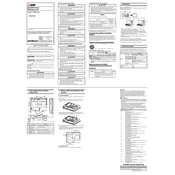
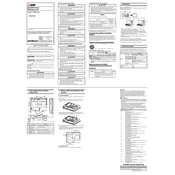
To perform a firmware update, download the latest firmware from the Mitsubishi Electric website. Connect the GT27 R2 to your computer using a USB cable, and use the GT Works3 software to initiate the update process. Follow the on-screen instructions to complete the update.
If the touchscreen is unresponsive, first check for any physical obstructions or dirt on the screen. If the problem persists, try restarting the device. If the issue continues, a calibration via the system settings or a hardware inspection might be necessary.
Use the GT Works3 software to create a backup of your settings and data. Connect the GT27 R2 to your computer and navigate to the backup section within the software. Follow the prompts to save the backup file to your desired location.
Regularly check for software updates and ensure that the device is free from dust and debris. Inspect cables and connections for signs of wear and tear. Perform visual inspections of the screen and buttons to ensure proper functionality.
To reset the GT27 R2 to factory settings, access the system menu and select the 'Reset to Factory Settings' option. Confirm your selection when prompted. Be aware that this will erase all personal data and settings.
Consult the user manual or Mitsubishi Electric support for a list of error codes and their meanings. Follow the recommended troubleshooting steps for the specific error code displayed. If necessary, contact technical support for further assistance.
Yes, the GT27 R2 can be connected to a network for remote monitoring. Use the Ethernet port and configure the network settings through the device menu or GT Works3 software. Ensure all network configurations comply with your network policy.
To change the language setting, go to the system settings menu, select 'Language Options,' and choose your preferred language from the list. Restart the device if prompted to apply the changes.
Use a soft, lint-free cloth slightly dampened with water or a screen-cleaning solution. Gently wipe the screen in a circular motion. Avoid using abrasive materials or excessive moisture to prevent damage.
To extend the lifespan, ensure proper ventilation and avoid exposing the device to extreme temperatures or humidity. Regularly update the software and perform routine maintenance checks. Handle the device with care to prevent physical damage.