Mitsubishi Electric GT27, GT25, GT23, GT2107 User's Manual
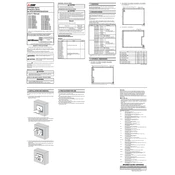
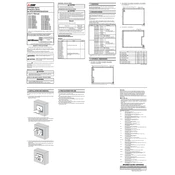
To update the firmware on your GT27 HMI, download the latest firmware from the Mitsubishi Electric website. Connect your HMI to a computer via USB, and use the GT Designer3 software to upload the firmware to the device. Follow the on-screen instructions to complete the update.
If your GT25 HMI touchscreen is unresponsive, first check if the screen is physically damaged. If not, try recalibrating the touchscreen through the system menu. If the issue persists, perform a system restart. If the problem continues, contact Mitsubishi Electric support for further assistance.
To back up data from your GT23 HMI, connect the device to a PC using a USB cable. Use the GT Designer3 software to create a backup of your projects and settings. You can also save data directly to a USB drive connected to the HMI.
Regular maintenance for the GT2107 HMI includes cleaning the screen with a soft, dry cloth, checking and securing all connections, updating the firmware regularly, and ensuring proper ventilation to avoid overheating.
To configure network settings on a GT27 HMI, access the system menu and navigate to the network settings section. Enter the required IP address, subnet mask, and gateway details. Save the settings and restart the HMI to apply the changes.
Yes, you can connect your GT25 HMI to a PLC using Ethernet. Ensure both devices are on the same network and configure the communication settings in the GT Designer3 software to establish a connection.
If your GT23 HMI displays a communication error, check the cable connections between the HMI and the connected devices. Verify the communication settings in the GT Designer3 software and ensure that all devices are powered on and functioning correctly.
To reset your GT2107 HMI to factory settings, access the system settings menu and select the factory reset option. Confirm the reset action, and the HMI will restart with default settings. Ensure you back up any important data before proceeding.
If your GT27 HMI won't power on, first check the power supply and ensure it is connected correctly. Test the power outlet with another device. If the HMI still does not power on, inspect for any visible damage or contact Mitsubishi Electric support for assistance.
To calibrate the touchscreen on a GT25 HMI, access the calibration option through the system settings menu. Follow the on-screen instructions to touch specific points on the screen. Save the calibration once complete to ensure accurate touch response.