Mitsubishi Electric GT2505, GT14 Handy GOT User's Manual
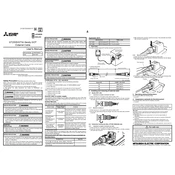
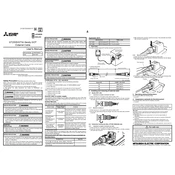
To perform a factory reset on the GT2505, navigate to the main menu, select 'System Settings', then choose 'Factory Reset'. Confirm your selection to reset the device to its original settings.
First, ensure that the power supply is connected properly. Check for any blown fuses or tripped breakers. If the device still does not power on, inspect the power cable for any damage and replace it if necessary.
Download the latest firmware from the Mitsubishi Electric website, transfer it to a USB drive, and insert the drive into the GT2505. Navigate to 'System Settings' and select 'Firmware Update'. Follow the on-screen instructions to complete the update.
Regularly clean the screen and body with a soft, dry cloth. Check and secure all connection ports. Ensure that the device is stored in a clean, dust-free environment when not in use.
Yes, the GT2505 can be connected to a network. Use an Ethernet cable to connect the device to your network switch or router. Navigate to 'Network Settings' in the system menu to configure the network connection.
Begin by cleaning the screen with a soft, dry cloth to remove any dirt or debris. If the issue persists, restart the device. If the problem continues, recalibrate the touch screen through the system settings.
To back up data on the GT2505, insert a USB drive, access the 'Data Management' section in the settings menu, and select 'Backup'. Follow the prompts to save your data to the USB drive.
Yes, you can customize the user interface by accessing 'Display Settings' in the system menu. Here, you can change themes, adjust icon sizes, and configure the layout according to your preferences.
Check the integrity of the communication cables and ensure they are properly connected. Verify that the communication settings on the GT2505 match those of the PLC. If issues persist, consider updating the firmware or contacting technical support.
Dim the screen brightness, disable unnecessary wireless features, and ensure that the device is powered off when not in use. Regularly check the battery health status and replace it if necessary.