Mitsubishi Electric GT25 WLAN User's Manual
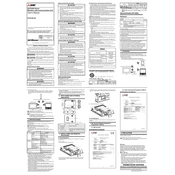
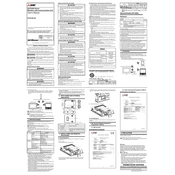
To connect the GT25 to a WLAN network, access the network settings through the control panel, select the WLAN option, and enter the SSID and password of your network. Ensure that the network settings comply with the security protocols supported by the device.
If the GT25 is not connecting to Wi-Fi, verify that the WLAN settings are correctly configured, and ensure that the router is operational. Check for interference from other devices and confirm that the firmware is up-to-date. Restart the device and router if necessary.
To update the firmware on the GT25, download the latest firmware from the Mitsubishi Electric website, transfer it to a USB drive, and insert the drive into the GT25. Follow the on-screen instructions to complete the update process.
Yes, the GT25 WLAN can be used for remote monitoring by configuring the network settings to allow remote access. Ensure that security measures such as firewall settings and VPN are in place to secure the connection.
The GT25 supports several security protocols for WLAN connections, including WPA2-PSK and WPA-PSK. It is recommended to use the most secure protocol available to protect the network connection.
To reset the network settings on the GT25, navigate to the system settings menu, select the network settings option, and choose 'reset to default'. This will restore the network configuration to its factory settings.
The range of the GT25 WLAN module depends on the environment and obstacles present. Generally, it can cover a typical industrial workspace, but for maximum performance, ensure minimal interference and optimal positioning of the access point.
To secure your GT25 WLAN connection, use strong passwords for the network, enable encryption protocols such as WPA2, and consider using a VPN for additional security. Regularly update firmware to protect against vulnerabilities.
Yes, multiple devices can be connected to the GT25 WLAN simultaneously. Ensure that the network bandwidth is sufficient to support all connected devices without compromising performance.
If the GT25 WLAN connection drops frequently, check the signal strength and reduce potential interference from other devices. Ensure that the firmware is up-to-date and that the network settings are correctly configured. Consider repositioning the router or access point for better coverage.