Mitsubishi Electric GT25 J71E71 100 User's Manual
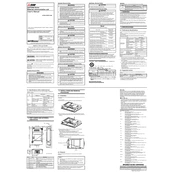
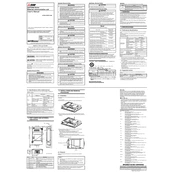
To connect the GT25 to a network, ensure that the J71E71 100 module is properly installed in the PLC rack. Configure the IP address settings through the GT Designer3 software by accessing the communication settings and entering the appropriate network parameters.
First, verify that the network cables are correctly connected and functioning. Check the LED indicators on the module for any error codes. Use the diagnostic tools in GT Designer3 to check the module's status. Ensure that the IP settings are correctly configured and that there are no IP conflicts on the network.
Download the latest firmware from the Mitsubishi Electric website. Copy the firmware files to a USB drive. Insert the USB drive into the GT25 HMI's USB port, and follow the on-screen instructions to complete the firmware update process.
Regularly check the module for dust and debris, and clean it using compressed air if necessary. Ensure that the module is securely seated in the PLC rack and that all connections are tight. Periodically verify that the module's firmware is up to date.
To reset the GT25 HMI to factory settings, access the system settings from the main menu, select 'Factory Reset', and follow the prompts. Note that this will erase all user data and settings, so back up important information beforehand.
Common error codes include E0 (IP address conflict), E1 (network disconnection), and E2 (communication timeout). Refer to the module's user manual for a detailed list of error codes and troubleshooting steps.
In GT Designer3, navigate to the communication settings. Select the Ethernet port corresponding to the J71E71 100 module, and input the desired IP address, subnet mask, and gateway. Ensure that these settings match the network's configuration.
Yes, multiple GT25 HMIs can be connected to a single J71E71 100 module if the network is properly configured to handle multiple connections. Ensure that each HMI has a unique IP address.
Perform a hard reset by powering off the HMI, waiting a few seconds, and then powering it back on. If the issue persists, check for firmware updates or consult Mitsubishi Electric support for further assistance.
Implement network security measures such as setting up a firewall, using secure protocols like HTTPS, and enabling password protection for access to the HMI settings. Regularly update firmware to protect against vulnerabilities.