Mitsubishi Electric GT25 J7 1GN13 T2 User's Manual
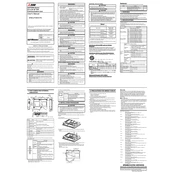
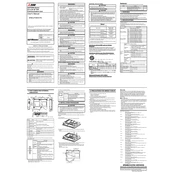
To set up the GT25 J7 1GN13 T2, connect the power supply to the designated terminals, ensure the HMI is properly mounted, and configure the initial settings via the on-screen setup wizard. Refer to the installation manual for detailed instructions.
Download the latest firmware from the Mitsubishi Electric website. Transfer the firmware file to a USB device, insert it into the HMI, and follow the on-screen prompts to complete the update process.
First, ensure the screen is clean. Perform a system restart. If the issue persists, check the connections between the HMI and the controller, and verify if the firmware is up to date. Contact technical support if the problem continues.
Access the system menu by pressing the settings icon, navigate to the reset options, and select 'Factory Reset'. Confirm the operation when prompted. Note that this will erase all custom settings and data.
Regularly check for firmware updates, inspect the physical condition of the HMI, clean the screen with a soft cloth, and ensure all connections are secure. Perform these checks monthly to maintain optimal performance.
Yes, the GT25 J7 1GN13 T2 is compatible with a range of Mitsubishi Electric devices. Ensure all devices are on the same network and configured correctly for seamless integration.
To back up data, access the storage settings and select the backup option. Choose a USB device or network location as the backup destination. Follow the prompts to complete the process.
Check the network and cable connections between the HMI and connected devices. Verify the network settings and ensure the correct IP addresses are configured. Restart the system if necessary.
Use the built-in customization tools to modify the interface. Access the design mode from the main menu to add widgets, change themes, and reorganize the layout according to your needs.
Yes, remote monitoring can be set up using Mitsubishi Electric's remote monitoring software. Ensure your device is connected to the internet and configure the remote access settings via the system menu.