Mitsubishi Electric GT25 FNADP User's Manual
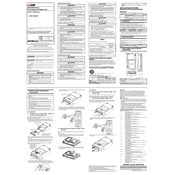
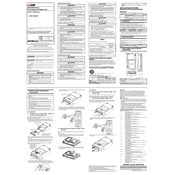
To perform a factory reset on the GT25 FNADP, navigate to the 'System' settings on the main menu, select 'Factory Reset', and confirm your selection. This will restore the device to its original settings. Ensure to back up any necessary data before proceeding.
To update the firmware, download the latest firmware version from the Mitsubishi Electric support website. Connect your device to a PC via USB, transfer the firmware file, and initiate the update from the 'Update' section in the system settings. Ensure the device remains powered during the update process.
If the touch screen is unresponsive, try rebooting the device. If the issue persists, check for any visible damage or dirt on the screen. Perform a screen calibration from the settings menu. If these steps do not resolve the issue, a hardware defect may be present, and you should contact support.
It is recommended to clean the device's exterior and screen regularly with a soft, dry cloth. Check all connections and cables monthly to ensure they are secure. Perform a system diagnostic check once every three months to ensure optimal performance.
To connect the GT25 FNADP to a PLC, use the appropriate communication cable that matches your PLC's communication protocol. Configure the communication settings on the GT25 FNADP to match those of the PLC, which includes baud rate, parity, and stop bits.
Yes, the GT25 FNADP interface can be customized using Mitsubishi Electric's design software. You can modify screen layouts, add custom graphics, and adjust colors to suit your application needs.
If the device does not power on, first check the power supply and ensure the power cable is properly connected. Verify the outlet or power source is functioning. If the device still does not power on, check for any visible damage to the power port or contact technical support.
To back up data, connect a USB storage device to the GT25 FNADP. Navigate to the 'Backup' section in the system settings and select the data you wish to back up. Follow the prompts to complete the backup process.
Common error codes include 'E101' for communication errors, which may be resolved by checking cable connections and settings, and 'E202' for memory issues, which can be addressed by freeing up memory space or performing a system reset. Refer to the user manual for a complete list of error codes and solutions.
The GT25 FNADP is designed for industrial environments and has a robust build to withstand dust and moisture. However, for extremely harsh conditions, additional protective enclosures or measures may be required to ensure longevity and reliability.