Mitsubishi Electric GT21 04RPCO User's Manual
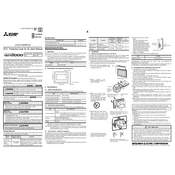
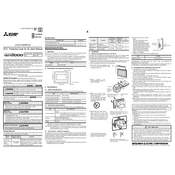
To perform a factory reset on the GT21 04RPCO, power off the unit. Press and hold the reset button while powering on the device until the screen displays the factory reset menu. Follow the on-screen instructions to complete the process.
Download the latest firmware from the Mitsubishi Electric website. Connect your GT21 04RPCO to your computer via USB and use the provided software to upload and install the firmware. Ensure the device remains powered during the update process.
Check the power supply to ensure it is connected and functioning. Verify that the brightness settings are not set to the lowest level. If the issue persists, consider performing a soft reset by disconnecting the power for a few minutes and then reconnecting it.
Regularly clean the screen with a soft, damp cloth to prevent dust buildup. Check all cable connections for wear or damage. Ensure the device is operating within the recommended temperature and humidity ranges. Perform routine software updates to maintain optimal performance.
Ensure the screen is clean and free from any obstructions. Restart the device to reset the touch functionality. If the problem continues, recalibrate the touch screen through the system settings menu.
Use the appropriate communication cable to connect the GT21 04RPCO to the PLC. Configure the communication settings in the GT21 interface to match the PLC settings. Refer to the user manual for detailed configuration steps.
Unexpected reboots can be caused by power supply fluctuations, overheating, or software errors. Ensure stable power supply, adequate ventilation, and update the device's software to the latest version to prevent such issues.
Access the system settings menu and navigate to the backup section. Use a USB storage device to save the current settings and configurations. Follow the on-screen instructions to complete the backup process.
Yes, the GT21 04RPCO can be wall-mounted using the compatible mounting kit. Follow the instructions in the installation manual to securely attach the mounting brackets and ensure the device is safely installed.
Verify all physical connections and ensure cables are securely attached. Check communication settings and ensure they are correctly configured. Also, make sure that all devices are on the same network and that there is no firewall blocking the communication.