Mitsubishi Electric GT21 04RATT 40 User's Manual
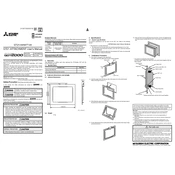
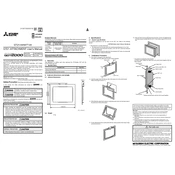
To perform a factory reset, navigate to the 'System Settings' menu, select 'Reset to Factory Defaults', and confirm the action. Ensure you back up any necessary data before proceeding.
Regular maintenance should include cleaning the unit every six months, checking for firmware updates quarterly, and inspecting connections and cables monthly to ensure optimal performance.
Download the latest firmware version from the Mitsubishi Electric website, transfer it to a USB drive, and insert the drive into the device. Follow the on-screen instructions to complete the update.
First, try rebooting the device. If the issue persists, clean the screen with a soft, dry cloth. As a last resort, perform a calibration from the settings menu.
Yes, the GT21 04RATT 40 can be integrated with various Mitsubishi Electric PLCs and other automation equipment using supported communication protocols like Ethernet and RS-232.
Check the communication cable connections, verify the settings in the communication configuration menu, and ensure both devices are using compatible protocols.
To back up data, insert a USB drive and navigate to 'Data Management' > 'Backup'. For restoration, select 'Restore' from the same menu and follow the prompts.
Ensure the firmware is up to date, reduce the number of running background applications, and periodically clear unnecessary files to optimize performance.
Overheating can be caused by inadequate ventilation, excessive ambient temperatures, or dust accumulation within the unit. Ensure proper airflow and clean the device regularly.
Access the 'Network Settings' menu from the system settings, and enter the necessary IP address, subnet mask, and gateway information as provided by your network administrator.