Mitsubishi Electric GT16H CNB 42S User's Manual
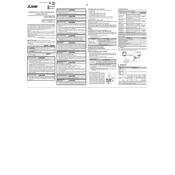
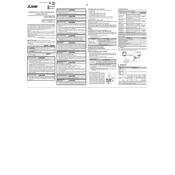
To perform a factory reset on the GT16H CNB 42S, navigate to the system settings menu, select the reset option, and confirm your choice. Ensure that you back up important data before proceeding.
If the screen is unresponsive, try cleaning it with a soft, dry cloth. If the problem persists, restart the device. If the issue continues, a system recalibration or technical support may be necessary.
To update the firmware, download the latest firmware version from the Mitsubishi Electric website, transfer it to a USB drive, and follow the on-screen instructions in the update section of the settings menu.
Check the power supply and connections. Ensure that the power switch is turned on. If the device still does not power on, inspect the fuse and replace it if necessary.
To connect to a network, access the network settings from the main menu, select your network type (wired or wireless), and enter the necessary credentials to establish a connection.
Regular maintenance includes cleaning the screen, checking for software updates, and inspecting cables for wear and tear. Ensure proper ventilation to avoid overheating.
Check your network settings and ensure all cables are securely connected. Restart both the GT16H CNB 42S and your network devices. Consult the manual for specific error codes.
To back up data, use the backup function in the system settings. You can save the backup to a USB drive or transfer it over the network to a secure location.
Adjust the brightness settings in the display menu. If flickering continues, check the power supply and cable connections. Replace the display if it is faulty.
Yes, the interface can be customized through the settings menu. You can adjust themes, layouts, and shortcuts to suit your preferences.