Mitsubishi Electric GT16 MESB User's Manual
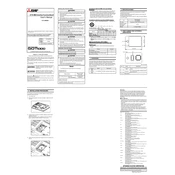
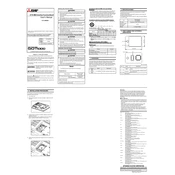
To install the Mitsubishi Electric GT16 MESB software, insert the installation CD into your computer, follow the on-screen instructions, and ensure all necessary drivers are installed.
Check the power supply to ensure it is connected properly. Verify cable connections and perform a system reset if needed. If the issue persists, contact technical support.
Download the latest firmware from the Mitsubishi Electric website, transfer it to a USB drive, and use the GT16 MESB menu to update the firmware from the USB drive.
Use a soft, lint-free cloth dampened with a mild detergent solution. Avoid using harsh chemicals or abrasive materials to prevent screen damage.
Check all network cable connections and ensure the correct network settings are configured in the system. Restart the device and network equipment if necessary.
Yes, the interface can be customized using the GT Designer 3 software, which allows for modifications to screen layouts and functionalities.
Use the built-in backup function to save data onto an external storage device via USB. Ensure that the storage device is compatible and has sufficient space.
Regularly check for firmware updates, clean the touch screen as needed, verify all connections, and perform periodic system backups to ensure optimal performance.
Access the settings menu, navigate to the reset option, and follow the prompts to return the device to its original factory settings. Ensure that all important data is backed up beforehand.
Recalibrate the touch screen through the settings menu. If the issue persists, check for physical obstructions or damage to the screen, and contact support if necessary.