Mitsubishi Electric GT15V 75V4R1, 75V4, 75R1 User's Manual
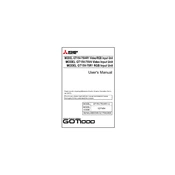
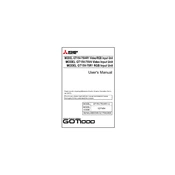
The Mitsubishi Electric GT15V 75V4R1 requires a power supply of 24V DC. Ensure that the power supply is stable and within the specified range to avoid device malfunction.
To perform a system reset on the GT15V 75V4, press the reset button located on the rear panel of the device using a pointed tool. Hold it for a few seconds until the system reboots.
First, check the power connection and ensure the power supply is adequate. Next, inspect for any loose cables or connectors. If the problem persists, perform a factory reset or consult the user manual for further diagnostics.
To update the firmware, download the latest version from the Mitsubishi Electric website. Connect the GT15V 75V4R1 to your computer via USB, and use the provided software tool to upload and install the firmware. Follow on-screen instructions carefully.
Regularly clean the device to prevent dust accumulation. Check connections and cables for wear and tear, and replace if necessary. Periodically update the firmware and back up important data.
Yes, the GT15V 75R1 can be integrated with other Mitsubishi Electric systems using compatible communication protocols. Refer to the integration guide for detailed instructions on setting up connections and configurations.
If the touch screen is unresponsive, try recalibrating it using the settings menu. If recalibration does not work, restart the device. Persistent issues may require technical support to inspect for hardware problems.
To back up the configuration settings, access the settings menu and navigate to the backup option. Use a connected USB drive to save the configuration file for future restoration.
Enhance security by regularly updating the firmware, changing default passwords, and enabling encryption for data transmission. Additionally, restrict access to authorized personnel only.
Common error codes include E01 (communication failure) and E02 (hardware fault). For E01, check network connections and settings. For E02, inspect hardware components or seek professional repair services.