Mitsubishi Electric GT15 J71GF13 T2 User's Manual
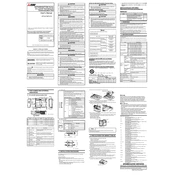
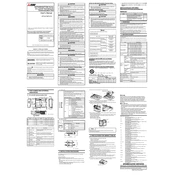
To connect the GT15 J71GF13-T2 module to a Mitsubishi PLC, use the appropriate Ethernet cables to link the module's ports to the PLC. Ensure that both devices are configured with compatible IP addresses and subnet masks. Utilize GX Works2 software for configuration and ensure that both the module and PLC firmware are updated to the latest versions for optimal compatibility.
Begin by accessing the module's configuration settings via the HMI. Navigate to the network settings menu and input the desired IP address, subnet mask, and gateway. Ensure that these settings are in alignment with your network's architecture. Save the configuration and restart the module to apply changes. Use GX Works2 to verify communication status.
Start by checking all physical connections and ensuring the Ethernet cables are intact. Verify that the IP address settings are correct and do not conflict with other devices on the network. Use network diagnostic tools to ping the module and check for response. If issues persist, consult the module's diagnostic LEDs for error codes and refer to the manual for further troubleshooting steps.
Regularly inspect the module for dust and debris buildup and clean as necessary using compressed air. Check connections for corrosion or wear. Regularly update the firmware to the latest version provided by Mitsubishi Electric to ensure optimal performance and security. Conduct periodic network tests to ensure consistent communication reliability.
Yes, to reset the module to factory settings, locate the reset button on the device. Press and hold the button for approximately 10 seconds until the status LEDs indicate a reset. Note that this will erase all custom configurations, so ensure you have backups if necessary.
The GT15 J71GF13-T2 module supports several protocols for communication, including TCP/IP, UDP, and MELSEC-Net. These protocols facilitate seamless integration with various network setups and ensure robust data exchange capabilities.
Yes, the module can be integrated with third-party devices as long as they support compatible communication protocols such as Ethernet/IP. Ensure that both the module and the third-party devices are configured correctly to communicate over the same network.
Download the latest firmware version from the Mitsubishi Electric website. Connect your computer to the module via Ethernet. Use the provided firmware update tool, following the on-screen instructions to upload and install the new firmware. Ensure that power is not interrupted during the update process.
The GT15 J71GF13-T2 module requires a power supply of 24 VDC. Ensure that the power source is stable and capable of providing the necessary voltage and current as specified in the module's technical documentation.
To configure for remote monitoring, set up a VPN or secure network connection to the module. Use Mitsubishi's remote monitoring software to access the module's interface over the network. Ensure that all security protocols are in place to protect data integrity and privacy.