Mitsubishi Electric GT15 DIOR User's Manual
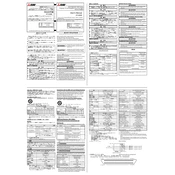
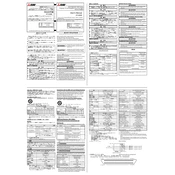
To connect the GT15 DIOR to a PLC, use the communication cable provided by Mitsubishi. Configure the communication settings in the GT Designer3 software, ensuring that the baud rate, data bits, and parity settings match those of the PLC.
First, download the latest firmware from the Mitsubishi Electric website. Connect the GT15 to your PC via USB. Open the GT Designer3 software and select the 'Firmware Update' option. Follow the prompts to complete the update process.
Check the power supply and ensure all cables are securely connected. Verify that the display settings in the GT Designer3 software match the panel’s specifications. If issues persist, perform a factory reset on the device.
Regularly clean the display screen with a soft, dry cloth to prevent dust buildup. Inspect all connections periodically to ensure they are secure, and check for software updates to keep the system running smoothly.
In the GT Designer3 software, navigate to the language settings and select the desired language. Download the language pack if necessary, and ensure it is applied to the project before uploading it to the GT15 DIOR.
Calibrate the touchscreen through the system settings menu. If the problem persists, check for any physical damage or obstructions on the screen, and consider performing a factory reset.
The GT15 DIOR is designed to operate in a wide range of environments, but it should not be exposed to extreme temperatures, moisture, or dust. Ensure the installation location meets the specified environmental conditions.
Use the GT Designer3 software to download the current project from the GT15 DIOR to your PC. Store this file securely as it can be used to restore settings if needed.
Common errors include communication failure (check cable connections and settings), screen not powering on (verify power supply and connections), and software bugs (update firmware and software).
Ensure the GT15 DIOR is installed in a suitable environment, perform regular maintenance, update firmware and software as recommended, and avoid unnecessary physical stress on the device.