Mitsubishi Electric GT05 User's Manual
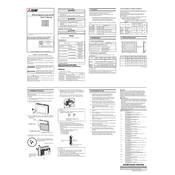
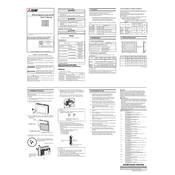
To reset the GT05 to factory settings, navigate to the system settings menu, select 'Reset', and confirm your selection. Ensure you back up any important data before proceeding.
If the GT05 screen is unresponsive, try performing a soft reset by holding down the power button for 10 seconds. If the issue persists, check for any physical damage or contact support.
To update the software, connect the GT05 to a computer with the Mitsubishi Electric software utility, check for updates, and follow the on-screen instructions to install any available updates.
Regular maintenance for the GT05 includes cleaning the screen with a soft, dry cloth, checking connections for damage, and ensuring the device firmware is up to date.
To adjust the display brightness, access the display settings from the main menu and use the brightness slider to set your preferred level.
The GT05 does not natively support wireless connectivity. However, you can connect it to a network through compatible external adapters if needed.
To calibrate the touch screen, go to the calibration menu in settings, follow the on-screen prompts to touch specific points, and save the calibration settings.
For communication errors, check all cable connections, ensure the correct communication protocol is selected, and verify that the device configuration matches the peripheral equipment settings.
Yes, the interface on the GT05 can be customized using the GT Designer software, allowing you to modify screens, buttons, and display information to fit your needs.
To back up data, connect the GT05 to a computer using the USB port, access the data management menu, and follow the prompts to copy data to the external storage.