Mitsubishi Electric FX5 ENET User's Manual
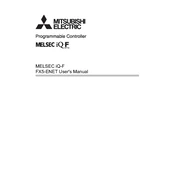
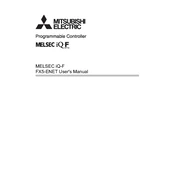
To set up the FX5 ENET module, connect it to your network and configure the IP settings using the GX Works3 software. Ensure that the module's IP address is compatible with your network range.
Check the physical connections, verify the network settings in GX Works3, ensure there are no IP conflicts, and use a network analyzer to diagnose any data packet loss.
Download the latest firmware from the Mitsubishi Electric website, and use the GX Works3 software to upload the firmware to the module. Follow the on-screen instructions to complete the update.
Regularly check for firmware updates, ensure the module is free from dust and debris, and verify the integrity of network cables and connections to maintain optimal performance.
To reset the module, use the hardware reset button located on the module. Press and hold the button for about 10 seconds until the status LED indicates a reset.
Access the module's web interface, navigate to the port forwarding section, and specify the ports and IP addresses you wish to forward. Save the settings to apply the changes.
Yes, the FX5 ENET module can communicate with third-party devices that support the same communication protocols, such as TCP/IP or Ethernet/IP.
Use network monitoring tools compatible with the module, or access the diagnostics tools in GX Works3 to view network traffic and performance metrics.
Ensure the module is properly connected, check that the correct drivers are installed, and verify that the software is updated to the latest version.
Implement strong password policies, enable encryption where available, and use network firewalls to restrict access to the module. Regularly update the module's firmware to protect against vulnerabilities.