Mitsubishi Electric FX3U USB BD User's Manual
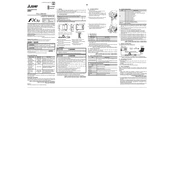
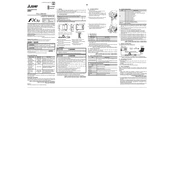
To connect the FX3U USB BD to a PC, use a standard USB cable. Ensure the driver software is installed on the PC. Connect the USB BD module to the FX3U PLC, then connect the other end to the PC's USB port.
GX Developer or GX Works2 software is required for programming the FX3U PLC. Ensure the USB driver for the FX3U USB BD module is installed on your computer.
First, check the USB cable and connections. Ensure the drivers are correctly installed. Check the device manager for USB device errors. Restart both the PLC and the computer if necessary.
Yes, the maximum recommended length for a USB cable is 5 meters to ensure reliable communication. Use a USB repeater if a longer connection is needed.
The FX3U USB BD module is specifically designed for the FX3U series PLCs. Compatibility with other models is not guaranteed.
Check the installation of the module on the PLC, ensuring it is securely connected. Verify that the USB driver is installed and update if necessary. Restart the PLC and PC.
Visit the Mitsubishi Electric website or the support page for the latest driver downloads. Follow the installation instructions provided to update the driver on your computer.
Regularly check connections for dust and debris. Ensure the USB cable is not damaged. Update drivers periodically to maintain compatibility with operating system updates.
Yes, the FX3U USB BD module can be used for data logging applications by enabling communication between the PLC and a PC running data logging software.
Indicators include the PC recognizing the device in the device manager, the PLC being programmable via software, and the communication status light on the PLC being active.