Mitsubishi Electric FX3G 2EYT BD User's Manual
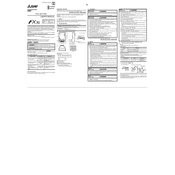
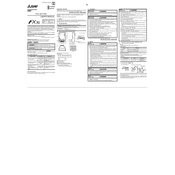
To connect the FX3G 2EYT BD to a computer, use the USB programming cable that comes with the unit. Install the necessary drivers and software, such as GX Works2, on your computer to begin programming.
First, check all physical connections to ensure they are secure. Verify that the correct communication parameters are set in both the PLC and the connected device. Update firmware and drivers if necessary.
To perform a factory reset, turn off the power, then press and hold the reset button on the unit while turning the power back on. Hold the button for 5 seconds until the reset process begins.
Regular maintenance should be performed every 6 months, including checking connections, cleaning the unit of dust and debris, and performing a system diagnostics check.
Yes, the FX3G 2EYT BD module is compatible with other Mitsubishi FX series PLCs, but it's important to verify compatibility and required configurations in the user manual.
Download the latest firmware from the Mitsubishi Electric website. Connect the module to your computer via USB, open the programming software, and follow the firmware update instructions.
Ensure that the USB drivers are correctly installed on your computer. Check the USB cable and port for any issues. Restart both the PLC and the computer to reset the connection.
Yes, the FX3G 2EYT BD can be expanded with additional I/O modules. Refer to the expansion section in the user manual to determine compatible modules and configure them correctly.
Install an Ethernet communication module compatible with the FX3G series. Configure the Ethernet settings in the programming software under the communication parameters section.
Always disconnect the power before performing any maintenance. Use insulated tools, and follow all electrical safety standards to prevent accidents or damage to the equipment.