Mitsubishi Electric FX2NC User's Manual
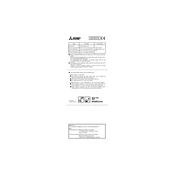
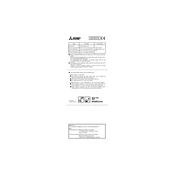
To perform a factory reset on the FX2NC, you need to power off the device, then press and hold the reset button while powering back on. Keep the button pressed until the status LED blinks, indicating the reset process is complete.
Begin by checking the communication cable connections and ensuring they are secure. Verify the communication settings such as baud rate and parity. Use diagnostic tools to check if the ports are functioning and consult the error codes in the manual for further insights.
To update the firmware, download the latest version from the Mitsubishi website. Connect your FX2NC to a computer using the appropriate cable, and run the firmware update utility provided with the download. Follow the on-screen instructions to complete the update.
Regularly check and clean the ventilation slots to prevent overheating, inspect connections for wear and tear, and ensure the environment is free from dust and moisture. Perform periodic software backups and updates.
To configure for remote monitoring, set up the network parameters in the FX2NC settings, ensuring IP address and gateway are correctly configured. Use compatible software or a remote monitoring tool provided by Mitsubishi to establish the connection.
Common error codes include E100 for CPU errors, E200 for memory faults, and E300 for communication errors. Each code corresponds to specific issues that can be cross-referenced in the user manual for detailed troubleshooting steps.
Use the built-in diagnostic tool in the programming software to simulate I/O operations. You can also manually test each module by connecting test circuits and observing the outputs to ensure proper functionality.
Check the power supply connections and ensure the voltage levels are correct. Inspect the main power switch and any fuses or circuit breakers in the system. If the issue persists, consult the technical support.
Use verified communication cables and ensure the software version is compatible with the FX2NC. Perform a checksum verification after transfer to ensure the program has been accurately uploaded.
The optimal conditions include a temperature range of 0-55°C, humidity levels of 10-90% non-condensing, and protection from direct sunlight and dust. Ensure that the unit is mounted in a well-ventilated area.