Mitsubishi Electric FX1N BAT User's Manual
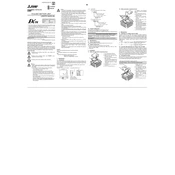
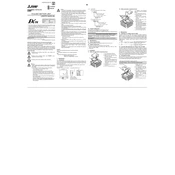
To replace the backup battery in the Mitsubishi Electric FX1N, turn off the power supply, open the cover, locate the battery compartment, and replace the old battery with a new one. Make sure to use a compatible battery model and follow safety guidelines.
Check if the backup battery is depleted or improperly installed. Replace the battery if necessary. Also, ensure that the program is saved correctly before shutting down the PLC.
Verify the communication cable connections, ensure the correct communication parameters are set, and check for any interference or hardware faults. Updating the software or firmware might also resolve some issues.
It's recommended to replace the backup battery every 3 to 5 years or as soon as the low battery warning is indicated to ensure reliable memory retention.
To update the firmware, connect the PLC to a computer using the appropriate cable, use the Mitsubishi Electric programming software, and follow the on-screen instructions to complete the update. Backup all data before proceeding.
The FX1N PLC is designed to operate within specified environmental conditions. It should not be used in extreme temperatures, high humidity, or in the presence of corrosive gases. Always check the product specifications for environmental limits.
Install the GX Developer software, connect the PLC to the PC, create a new project, write the program using ladder logic or instruction list, and then upload the program to the PLC.
To reset the FX1N PLC to factory settings, connect it to the programming software, navigate to the reset function, and execute the factory reset command. This will erase all user data, so ensure backups are made if necessary.
Regular checks should include inspecting the physical condition of the PLC, verifying that all connections are secure, checking the status of the backup battery, and ensuring the PLC is free of dust and debris.
To expand the I/O capacity, use expansion modules compatible with the FX1N series. Connect them to the main unit as per the instructions in the user manual, and configure them using the programming software.