Mitsubishi Electric FX USB AW, FX3U USB BD User's Manual
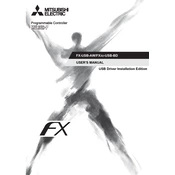
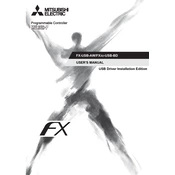
To connect the FX3U USB BD to a PC, use a standard USB cable to connect the USB BD module to a USB port on your computer. Ensure that the necessary drivers are installed on the PC for proper communication.
Download the latest drivers from the Mitsubishi Electric website. Run the driver setup file and follow the on-screen instructions to complete the installation process. Restart your computer if prompted.
Download the latest firmware from the Mitsubishi Electric support site. Connect the FX3U USB BD to your computer, launch the firmware update tool, and follow the instructions to complete the update process.
Check the USB connection and cable for any physical damage. Ensure the drivers are correctly installed. Try using a different USB port or cable, and verify that the module is configured correctly in your software.
The FX3U USB BD module is designed specifically for the FX3U series PLCs. Compatibility with other models is not guaranteed and should be verified with Mitsubishi Electric support.
Regularly inspect the USB AW module and its connections for dust and debris. Clean using a dry cloth if necessary, and ensure all connections are secure. Periodically check for firmware updates from Mitsubishi Electric.
Use the programming software to set the appropriate communication parameters. Ensure the baud rate and protocol settings match those of the device you are communicating with.
Ensure the drivers are installed correctly. Try connecting to a different USB port or restart your computer. Check the device manager for any issues and reinstall drivers if necessary.
While the FX3U USB BD is robust, it should be installed in an environment that meets the specified temperature and humidity requirements. Protect it from dust, moisture, and mechanical stress to ensure longevity.
USB standards typically limit cable length to 5 meters. To extend beyond this, consider using USB hubs or active repeater cables to maintain signal integrity.