Mitsubishi Electric FX Communication User's Manual
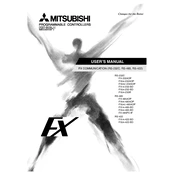
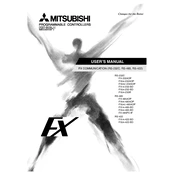
To connect the Mitsubishi FX PLC to a computer, use a programming cable compatible with the FX series, such as SC-09. Connect one end to the PLC's programming port and the other to the computer's USB or serial port. Ensure that the appropriate driver and programming software (GX Developer or GX Works2) are installed on your computer.
First, check all physical connections and ensure cables are securely attached. Verify that the correct communication settings (baud rate, parity, data bits) are configured in both the PLC and the connected device. Use diagnostic tools within the programming software to identify error codes and refer to the manual for troubleshooting steps based on those codes.
Firmware updates for Mitsubishi FX PLCs are conducted via the programming software. First, download the latest firmware from the Mitsubishi Electric website. Connect the PLC to your computer, open the programming software, and navigate to the firmware update utility. Follow the on-screen instructions to complete the update process.
Ensure that the communication settings between the HMI and PLC match. Check that the correct communication protocol is selected and that all cables and connections are intact. Use the HMI's diagnostic tools to verify the communication status and check for any error messages.
To back up a program, connect the PLC to your computer and use the programming software to download the program to your PC. Save the file in a secure location. To restore, connect the PLC, open the backup file in the programming software, and upload it to the PLC.
Regularly check and tighten connections to prevent loosening due to vibrations. Use high-quality shielded cables to reduce electromagnetic interference. Periodically inspect cables for wear and damage, and replace them as necessary. Keeping the firmware and software updated can also ensure optimal communication.
Install the Ethernet module according to the manufacturer's instructions. Use the programming software to set the IP address, subnet mask, and gateway for the module. Ensure that these settings are compatible with the network it will be connected to. Test the connection using a ping command or network diagnostic tool.
While Mitsubishi recommends using their own GX Developer or GX Works2 software for programming, some third-party software might offer compatibility. However, using non-proprietary software may not provide full access to all features and could lead to compatibility issues.
Check the power supply to ensure it is correctly connected and providing the necessary voltage. Inspect the PLC for any visible damage or signs of overheating. If the PLC has a fuse, verify that it is intact. Consult the manual for any specific error indicators and troubleshoot accordingly.
Implement error-checking protocols such as checksums or CRCs in your communication setup. Use redundant communication paths if possible. Regularly audit and monitor data logs to detect and resolve discrepancies promptly. Ensure that both PLC and SCADA software are updated to the latest versions.