Mitsubishi Electric EMU4 CM C User's Manual
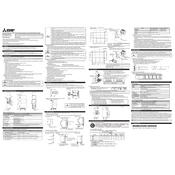
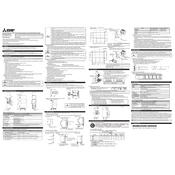
To perform a factory reset on the Mitsubishi Electric EMU4 CM C, press and hold the reset button located on the back panel of the unit for 10 seconds until the LED indicators flash. This will restore the device to its original factory settings.
First, ensure that the network cables are securely connected. Check the network settings on the EMU4 CM C to confirm the correct IP address configuration. If the problem persists, restart the device and your network router.
To update the firmware, download the latest firmware version from the Mitsubishi Electric website. Connect to the EMU4 CM C via a web browser, navigate to the firmware update section, and upload the downloaded file. Follow the on-screen instructions to complete the update.
Ensure that the CT sensors are properly installed and connected. Verify that the device is configured to the correct voltage and current settings. If the issue continues, check for any firmware updates that may resolve data display problems.
Yes, the EMU4 CM C can be integrated with compatible home automation systems. Refer to the integration guide provided by Mitsubishi Electric for specific instructions on connecting and configuring your device with third-party systems.
Regularly check the device for dust and debris buildup, especially around the ventilation areas. Ensure all connections are secure and check for firmware updates periodically. It's also advisable to perform a system check every six months to ensure optimal performance.
You can monitor energy consumption remotely by accessing the EMU4 CM C via its web interface. Connect the device to your local network and use a web browser on a connected device to access the monitoring dashboard.
The LED indicators on the EMU4 CM C provide information about the device status. A steady green light indicates normal operation, while a blinking red light may indicate a network connection issue. Refer to the user manual for a detailed explanation of all LED statuses.
Detailed energy reports can be accessed through the device's web interface. Log in to the interface, navigate to the reports section, and select the desired time frame for which you want to view the energy consumption data.
Yes, you can configure alerts for unusual energy usage through the device's settings menu. Access the web interface, go to the alerts section, and set parameters for notifications based on your specific energy usage thresholds.