Mitsubishi Electric Data Acquisition Unit v2 User's Manual
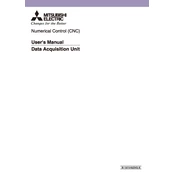
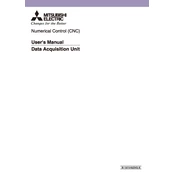
To connect the Mitsubishi Electric Data Acquisition Unit to your computer, use an Ethernet cable to connect the unit to the network. Then, configure the IP settings on both the unit and your computer to be on the same subnet. Access the unit's interface via a web browser using its IP address.
Ensure that the unit is powered on and properly connected to the data source. Check if the channels are configured correctly and verify that the data storage device is not full or corrupted. Restart the unit and check the logs for any error messages.
Visit the Mitsubishi Electric support website to download the latest firmware version. Transfer the firmware file to a USB drive, insert it into the unit, and follow the on-screen instructions to complete the update process.
Regularly check and clean the unit's ventilation slots to prevent overheating. Verify connections and cables for wear or damage. Keep the firmware updated and conduct routine inspections to ensure accurate data acquisition.
Yes, historical data can be retrieved by accessing the unit's data storage settings. Use the built-in interface or compatible software to download data logs and export them to your preferred format for analysis.
Access the unit’s configuration menu and navigate to the alarms section. Set threshold values for the parameters you want to monitor and configure the notification settings for alarms, such as email alerts or sound notifications.
Ensure that the unit is receiving power and that the display settings are correctly configured. Check the backlight settings and ensure that the display cables are securely connected. If the issue persists, perform a system reboot.
To back up the unit's configuration, navigate to the settings menu and select the backup option. Save the configuration file to an external storage device or a network location for safekeeping.
Yes, the unit supports integration with third-party software through standard protocols such as Modbus, OPC UA, or MQTT. Refer to the unit's documentation for specific instructions on setting up integrations.
Ensure that the unit is placed in a well-ventilated area and that the ventilation slots are not obstructed. Check for dust buildup and clean if necessary. If overheating continues, reduce the unit's workload or consult technical support.