Mitsubishi Electric CC Link System Remote v4 User's Manual
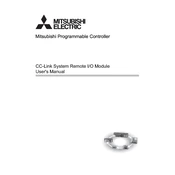
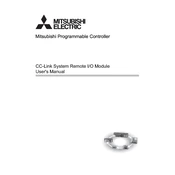
To configure a Mitsubishi Electric CC-Link system, start by installing the CC-Link configuration software on your PC. Connect the system modules via the CC-Link cables and use the software to set the station numbers and parameters. Finally, verify the network configuration and perform a test run to ensure all components communicate correctly.
First, check all physical connections and ensure that cables are intact and properly connected. Verify that the station numbers and network parameters are correctly set in the configuration software. Check for any error codes on the modules and refer to the manual for troubleshooting specific errors.
To add devices, connect them to the network using the appropriate CC-Link cables. Update the network configuration in the software by adding new devices and assigning suitable station numbers. Ensure that all devices are set up with the correct parameters and perform a network test to confirm integration.
Regularly inspect and clean all connectors and cables to prevent dust and debris buildup. Check for signs of wear or damage on cables and replace as necessary. Periodically review the system's configuration and update firmware to the latest version available.
Start by checking for loose or damaged cables and ensuring all connections are secure. Monitor the network for any error codes and consult the manual for specific error troubleshooting. Consider environmental factors, such as electromagnetic interference, and mitigate them as needed.
While CC-Link systems are robust, it's essential to adhere to the manufacturer's specified temperature range for operation. If high temperatures are unavoidable, consider using enclosures with cooling systems to protect the equipment.
Download the latest firmware from Mitsubishi Electric's official website. Connect the module to your PC via the recommended interface, then use the firmware update tool provided by Mitsubishi to upload the new firmware. Always follow the manufacturer's instructions during the update process.
Ensure that the device is powered on and correctly connected to the network. Check the station number settings and network parameters. If the problem persists, try resetting the device and reconfiguring it in the network software.
Yes, you can remotely monitor a CC-Link network using SCADA systems or dedicated network monitoring software that supports CC-Link protocols. Set up the monitoring system to communicate with the network and configure it to display relevant data and alerts.
Common error codes include network timeout, station number conflicts, and module errors. Address these by verifying cable connections, ensuring unique station numbers, and checking module status. Refer to the specific error code section in the manual for detailed troubleshooting steps.