Mitsubishi Electric CC-Link IE TSN Data Collector User's Manual
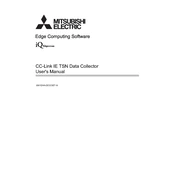
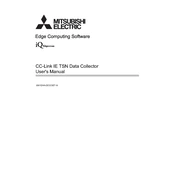
To set up the Mitsubishi Electric CC-Link IE TSN Data Collector, first connect it to your network following the wiring diagram in the user manual. Configure the IP address through the device's web interface, and use the setup wizard to complete the initial configuration.
If the data collector is not communicating, check the network connections, ensure the IP settings are correct, and verify that the firmware is up to date. Additionally, check for any firewall settings that might be blocking communication.
To update the firmware, download the latest firmware version from the Mitsubishi Electric website. Access the data collector's web interface, navigate to the firmware update section, and upload the new firmware file. Follow the on-screen instructions to complete the update.
Regularly check the network connections and ensure the device is free from dust and debris. Perform firmware updates as needed and review the logs to monitor for any unusual activity.
To perform a factory reset, access the device's web interface, go to the system settings, and select the factory reset option. Confirm the reset and wait for the device to reboot with default settings.
Yes, the data collector can be integrated with third-party monitoring software using standard protocols such as OPC UA or Modbus TCP/IP. Consult the software documentation for integration instructions.
Ensure the device is placed in a well-ventilated area and not exposed to direct sunlight. Check if the cooling vents are blocked and clean them if necessary. If the issue persists, contact Mitsubishi Electric support.
Access the data collector's web interface, navigate to the configuration settings section, and use the export function to save the configuration file to your local system.
If the web interface is unresponsive, try restarting the device. Ensure that your network connection is stable and that the correct IP address is being used. If the problem persists, perform a soft reset on the device.
Use the built-in diagnostic tools available in the device's web interface to monitor performance metrics. Regularly review the device logs for any anomalies and set up alerts for critical performance thresholds.