Mitsubishi Electric CC-Link IE Field Network Data Collector User's Manual v2
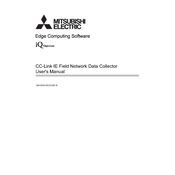
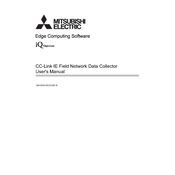
To set up the Data Collector, connect it to the network using the correct IP settings. Use the setup software provided by Mitsubishi Electric to configure the device parameters, such as network ID, station number, and data collection intervals. Refer to the user manual for a detailed step-by-step guide.
First, verify the network connections and ensure that the IP address and subnet mask are correctly configured. Check if the correct firmware version is installed and if the device is properly registered in the network configuration. If issues persist, consult the troubleshooting section of the manual or contact Mitsubishi Electric support.
Download the latest firmware from the Mitsubishi Electric website. Connect the Data Collector to your computer via USB or network connection, and use the provided firmware update tool to upload the new firmware. Follow the instructions carefully to ensure a successful update.
Regularly check the physical connections and ensure that the device is free from dust and debris. Periodically review and update device settings and firmware as required. It's also advisable to back up configuration settings and data regularly.
Check the data source for any discrepancies or malfunctions. Ensure that the Data Collector's settings match the data format and parameters of the connected devices. Verify the integrity of the network connection and consult the error logs for any anomalies or errors.
Yes, the Data Collector supports integration with third-party software through standard communication protocols. Ensure the third-party software supports these protocols and configure the Data Collector settings accordingly.
To reset the device, navigate to the settings menu via the setup software and locate the factory reset option. Confirm the reset action, which will restore all settings to default. Be sure to back up any configurations before performing this action.
If the device supports external storage, connect additional storage via the supported interface (e.g., USB or SD card). Ensure compatibility with the collector's specifications and configure the system to recognize the new storage capacity.
Implement network security protocols such as firewalls and VPNs. Use strong authentication methods and regularly update passwords. Keep the firmware up to date to protect against vulnerabilities.
Check the device status indicators for normal operation. Use the diagnostic tools available in the setup software to run tests and check logs for any errors or warnings. Regularly verify data integrity and performance metrics.