Mitsubishi Electric Camera Recording User's Manual
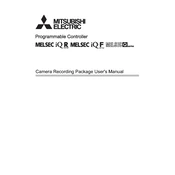
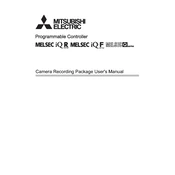
To set up your Mitsubishi Electric Camera, connect it to a power supply and your network. Download the Mitsubishi camera app and follow the setup wizard instructions to complete the configuration.
Check if the camera is powered on and connected to the network. Ensure that the storage device is correctly installed and has sufficient space. Verify the recording schedule in the camera settings.
Use the Mitsubishi camera app or web portal. Ensure your camera is connected to the internet and that remote access is enabled in the settings. Log in with your camera account credentials.
Regularly clean the camera lens and housing to ensure clear image quality. Check for firmware updates and install them as necessary to maintain security and performance.
Adjust the camera settings such as resolution, brightness, and contrast. Make sure the camera lens is clean and unobstructed. Properly position the camera to avoid glare and ensure adequate lighting.
Check the power supply to the camera and ensure it is switched on. Verify that the video cable is securely connected. Restart the camera and check the network connection.
Visit the Mitsubishi Electric support website to download the latest firmware. Follow the instructions provided to upload and install the firmware through the camera's management interface.
Yes, Mitsubishi Electric Cameras can often be integrated with other smart home systems. Check compatibility and use the relevant app or platform to add your camera as a device.
Ensure that the camera is connected to a stable network. Reduce the video resolution or frame rate in the settings to improve performance. Check for any bandwidth issues on your network.
Locate the reset button on the camera, usually found on the side or back. Press and hold the button for about 10 seconds until the camera restarts, indicating that it has been reset.