Mitsubishi Electric C80 Series User's Manual
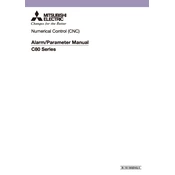
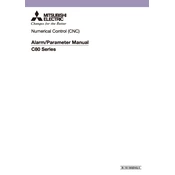
To perform a factory reset, navigate to the system settings menu, select 'Reset Options', and confirm the reset. Ensure to back up all important data before proceeding.
First, check all cable connections to ensure they are secure. Then, power cycle the controller by turning it off, waiting for a few seconds, and turning it back on. If the issue persists, consult the manual or contact support.
Regular maintenance should be performed every 6 months. This includes checking for firmware updates, inspecting connections, and cleaning any dust or debris from the device.
Yes, firmware upgrades can be performed through the system settings menu. Ensure that the device is connected to a stable power source and network during the update process.
First, verify that all network cables are properly connected. Then, check the network settings to ensure they are configured correctly. If issues persist, consult the troubleshooting section of the user manual.
Data can be backed up using the built-in backup utility found in the system settings. It is recommended to store backups on an external storage device or cloud service for safety.
Overheating warnings can occur if the controller is operating in a high-temperature environment or if the ventilation is blocked. Ensure there is adequate airflow around the device and that it is not exposed to direct sunlight.
Yes, the C80 Series supports wireless connectivity. Access the network settings menu to configure wireless network parameters, including SSID and password.
Begin by connecting all necessary cables, powering on the device, and following the on-screen setup instructions. Configure network settings and perform a system check to ensure all components are functioning correctly.
Performance can be monitored through the system diagnostics menu, which provides detailed information on CPU usage, memory consumption, and network activity. Regular monitoring helps in maintaining optimal performance.