Mitsubishi Electric C70 PLC Interface User's Manual
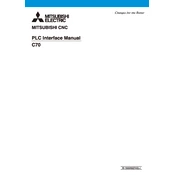
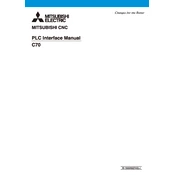
To connect the C70 PLC to your PC, use a USB or Ethernet cable. Install the necessary drivers and software like GX Works3. Configure the communication settings in the software to match the PLC settings.
Check the power supply connections and ensure the voltage levels are correct. Inspect for any blown fuses or tripped circuit breakers. Examine the PLC's status LEDs for error codes and consult the manual for further diagnostics.
Download the latest firmware from the Mitsubishi Electric website. Connect your PLC to the PC via USB or Ethernet and use the GX Works3 software to perform the firmware update, following the on-screen instructions.
Regularly check for dust accumulation and clean with a soft brush or air duster. Inspect connections for corrosion or wear. Verify that firmware and software are up to date and back up the PLC program routinely.
Verify the correct configuration of network settings and cabling. Ensure compatible protocols are used and check for any conflicting IP addresses. Use diagnostic tools to monitor network traffic and error logs.
To perform a factory reset, disconnect power, press and hold the reset button, then reconnect power while holding the button until the status LED indicates a reset. Refer to the manual for specifics.
Ensure the PLC is in RUN mode. Check the startup parameters in the program configuration and verify there are no errors in the program logic. Consult the manual for additional settings.
Use the GX Works3 software to connect to the PLC. Select the backup option to save the program to your PC. For restoration, use the restore option and follow the prompts to upload the program back to the PLC.
Look for unusual status LED patterns or error codes on the PLC or module. Test the inputs and outputs with known good signals to ensure proper operation. Replace the module if faults persist.
Configure the C70 PLC as a Modbus master or slave using GX Works3. Set the communication parameters to match the third-party device specifications. Write the necessary logic to handle data exchange in the PLC program.