Mitsubishi Electric AJ65VBTCE3 8D User's Manual
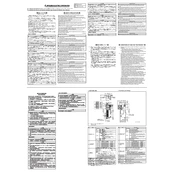
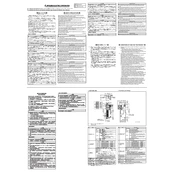
To connect the Mitsubishi Electric AJ65VBTCE3 8D to a PLC, ensure that you have the appropriate Ethernet cables. Connect one end of the cable to the Ethernet port on the AJ65VBTCE3 8D and the other end to the PLC. Configure the network settings such as IP address and subnet mask on both the module and PLC to ensure proper communication.
First, check all physical connections and ensure cables are not damaged. Verify that the IP addresses and subnet masks are correctly configured. Check the status LEDs on the module for error indications. If issues persist, consult the module's manual for specific error codes and troubleshooting advice.
Download the latest firmware from the Mitsubishi Electric website. Connect your PC to the AJ65VBTCE3 8D via Ethernet. Use the configuration software provided by Mitsubishi to upload the firmware file to the module. Follow the on-screen instructions to complete the update process.
Regularly inspect the module for dust and debris buildup. Ensure that all connections are secure and free from corrosion. Perform periodic checks on network settings and configurations to ensure they align with your operational requirements. Keep the firmware updated to the latest version.
Yes, the AJ65VBTCE3 8D can be integrated into a multi-vendor environment. Ensure that the communication protocols are compatible and that network settings are properly configured. You may need to use intermediary devices or software to facilitate communication between different systems.
To reset the AJ65VBTCE3 8D to factory settings, locate the reset button on the module. Press and hold the button for about 10 seconds until the status LEDs indicate a reset. Alternatively, use the configuration software to perform a reset through the user interface.
The AJ65VBTCE3 8D requires a power supply of 24V DC. Ensure that the power supply is stable and capable of providing the necessary current to avoid operational issues. Refer to the module's specifications for detailed power consumption information.
Yes, remote monitoring is possible through the network. Ensure that the module is properly connected to your network and use Mitsubishi's monitoring software or compatible third-party applications to access the module's status and diagnostics remotely.
If the module overheats, immediately power down the device and check for ventilation obstructions. Ensure that the environmental conditions meet the module’s specified operating temperature range. Inspect for any signs of damage or malfunction that could cause overheating.
Use the configuration software provided by Mitsubishi Electric. Connect your PC to the module via Ethernet, launch the software, and navigate to the network settings section. Enter the desired IP address, subnet mask, and other necessary network parameters, then save the configuration.