Mitsubishi Electric AJ65SBTCF1 32DT User's Manual
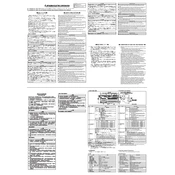
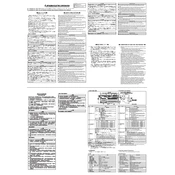
To install the AJ65SBTCF1 32DT module, first ensure the power is off. Mount the module on a DIN rail or a flat surface, connect the communication cables, and then attach the power supply. Finally, configure the module settings using the appropriate software.
Check all physical connections for loose or damaged cables. Verify the configuration settings in the software, ensuring they match the network requirements. Use diagnostic tools to identify any error codes displayed on the module.
Regularly check the module for dust and debris, clean with a dry cloth, and ensure ventilation is unobstructed. Periodically inspect for signs of wear or damage and verify that all connections are secure.
To reset the module, locate the reset button, press and hold it for several seconds until the status LEDs indicate a reset has occurred. Refer to the user manual for specific LED patterns and reset confirmation.
The AJ65SBTCF1 32DT module requires a DC power supply of 24V. Ensure the power source is stable and reliable to prevent any disruptions in operation.
Yes, the AJ65SBTCF1 32DT module is designed for integration with other Mitsubishi Electric automation devices. Ensure compatibility by checking the specifications and communication protocols of the devices.
First, check the power supply and confirm it is delivering the correct voltage. Inspect the power cables for any damage or disconnection. If the issue persists, consult the technical manual or contact support.
Download the latest firmware from the Mitsubishi Electric website. Connect the module to a computer via the appropriate interface, and use the firmware update tool provided to install the update.
Begin by setting up the module in a controlled environment. Use the manufacturer's software to configure network settings, I/O parameters, and ensure that all settings align with your system requirements.
Refer to the user manual for a detailed explanation of the LED indicators. Typically, different colors and blinking patterns indicate various statuses such as power, communication, and error states.