Mitsubishi Electric AJ65SBTC4 16DT2 User's Manual
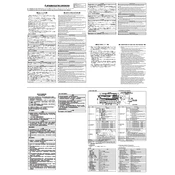
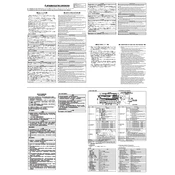
To set up the AJ65SBTC4 16DT2, connect the module to the power supply, configure the input/output parameters using the GX Works2 software, and ensure all connections are secure. Follow the manual for detailed instructions on configuration settings.
First, check the power supply and ensure that all cables are properly connected. Verify that the correct parameters are set in the software. Inspect for any physical damage or loose connections. If the issue persists, consult the error codes in the manual.
Regular maintenance includes checking for firmware updates, inspecting physical connections, cleaning the module to prevent dust accumulation, and performing diagnostic tests using the GX Works2 software to ensure optimal performance.
Refer to the LED status indicator guide in the manual to interpret the error codes. Depending on the error, verify connections, check the software settings, or perform a reset of the module. Persistent issues may require contacting technical support.
Yes, the AJ65SBTC4 16DT2 can be integrated with other Mitsubishi Electric automation systems using compatible communication protocols. Ensure all systems are set to compatible settings and follow integration guidelines from the manual.
Obtain the latest firmware from the Mitsubishi Electric website. Connect the module to a computer using the appropriate interface, and use the GX Works2 software to upload the firmware. Follow on-screen instructions carefully.
Yes, the module can be reset to factory settings through the GX Works2 software. Open the software, navigate to the reset options, and follow the prompts. Ensure to back up any important configurations before resetting.
Ensure the module is installed in a clean, dry environment away from extreme temperatures and electromagnetic interference. Use proper grounding techniques and follow all safety guidelines as outlined in the installation manual.
Communication settings can be configured using the GX Works2 software. Connect to the module, navigate to the communication settings, and configure the necessary parameters such as baud rate and data bits according to your network requirements.
The recommended environmental conditions include an ambient temperature range of 0°C to 55°C and humidity levels between 10% to 90% non-condensing. Ensure adequate ventilation and protection from dust and moisture.