Mitsubishi Electric AJ65SBTB2N 8A User's Manual
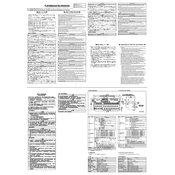
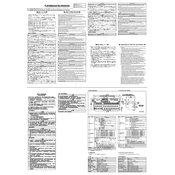
The Mitsubishi Electric AJ65SBTB2N 8A features a compact design, easy system integration, and high-speed communication capabilities. It supports multiple input/output configurations and is compatible with various network protocols for flexible automation solutions.
To connect the AJ65SBTB2N 8A to a Mitsubishi PLC, use a compatible communication cable to link the device to the PLC's network module. Configure the network settings on the PLC to recognize the AJ65SBTB2N 8A, ensuring proper addressing and protocol matching.
First, check the physical connections and ensure all cables are securely connected. Verify the network settings, including IP address and subnet mask. Consult the device's manual for troubleshooting LEDs that can indicate communication errors.
Download the latest firmware from Mitsubishi Electric's official website. Connect to the AJ65SBTB2N 8A using the recommended software tool and follow the on-screen instructions to upload and install the new firmware version.
Regularly check for dust and debris around the unit and clean if necessary. Inspect connections for signs of wear or damage. Periodically check for software updates and ensure all settings are optimized for current operational requirements.
Yes, the AJ65SBTB2N 8A supports I/O expansion. Consult the product manual for compatible modules and follow the installation guidelines to add additional I/O units to your setup.
To reset the AJ65SBTB2N 8A to factory settings, locate the reset button on the device. Press and hold it for a specified duration as outlined in the user manual. This will restore default configurations.
Ensure that the device is installed in a well-ventilated area and that cooling systems are functional. Check for any obstructions to airflow and verify that the ambient temperature is within specified limits.
Yes, the AJ65SBTB2N 8A can be integrated with third-party systems, provided they support compatible communication protocols. Ensure proper configuration of both the device and the third-party system for seamless integration.
Refer to the error code section in the user manual, which provides detailed descriptions and troubleshooting steps for each code. Use diagnostic tools to read the codes and follow the recommended actions to resolve any issues.