Mitsubishi Electric AJ65SBTB1 16D User's Manual
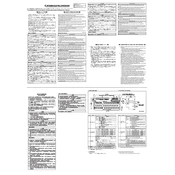
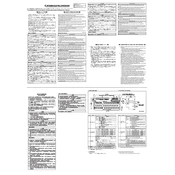
Ensure the module is securely mounted on a DIN rail. Connect the power supply and communication cables according to the wiring diagram in the manual, ensuring all connections are tight and secure.
Use the GX Works2 software to configure the module. Connect your PC to the module via the appropriate interface, and follow the setup wizard to assign addresses and parameters as needed.
Check all communication cable connections for tightness and integrity. Verify the communication settings in the software match those on the module. Use diagnostics tools within GX Works2 to identify and resolve the issue.
Regularly inspect the module for dust and debris, and clean as necessary. Check connections periodically to ensure they remain secure. Update firmware and software to the latest versions.
To reset the module to factory settings, power down the device, press and hold the reset button, and power it back on while holding the button for 10 seconds. Release the button to complete the reset.
Check the power supply voltage and connections. Ensure the power supply meets the required specifications and that there are no blown fuses. Verify that the module is properly seated and mounted.
Use a multimeter to check the voltage levels at the input and output terminals. You can also use the GX Works2 software to monitor the signal status and perform test operations.
Refer to the module's manual for a detailed list of error codes. Common resolutions include checking cable connections, verifying configuration settings, and resetting the module.
Connect the module to your PC and use the Mitsubishi Electric firmware update tool. Follow the on-screen instructions to upload and install the latest firmware version.
Yes, the AJ65SBTB1 16D can be integrated with other PLC systems using appropriate communication protocols such as CC-Link. Ensure compatibility and configure the network settings accordingly.